OS Platform: Windows Server 2003.
For Linux flatform, we add host information to host file instead of creating loopback card.
Require RAM 4GB
OBI 11g is different from OBI 10g, one of the differences is using weblogic and EM (Enterprise Management) to manage services. To use OBI 11g, you have to create 1 repository that is 2 schemas created on database (you don't have to do this for OBI 10g).
1. Prepair
- Download Oracle BI 11g and Repository CreationUtility on http://www.oracle.com/technetwork/middl ... 40521.html. There are some features integrated in OBIEE such as Oracle BI Publisher, Oracle BI Delivery.
- Unzip downloaded files and copy them to 1 folder:
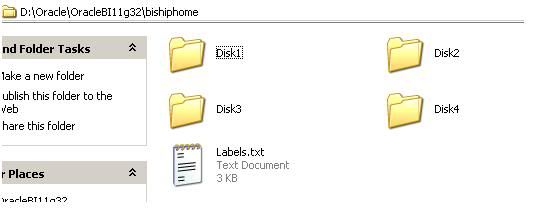
- Create database user that is used to create OBI Repository using Repository Creation Utility
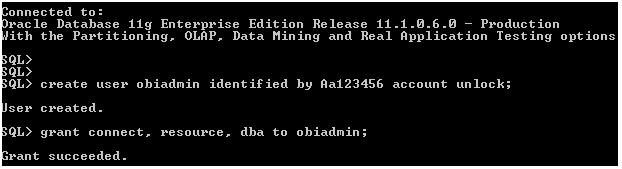

- Check database connection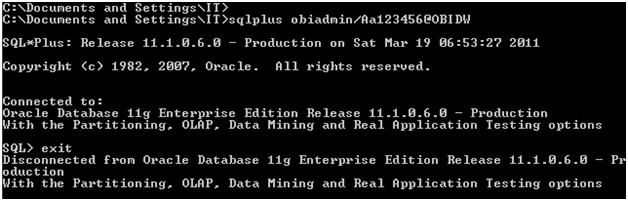
- Create loopback card to ensure you have 1 static IP Address
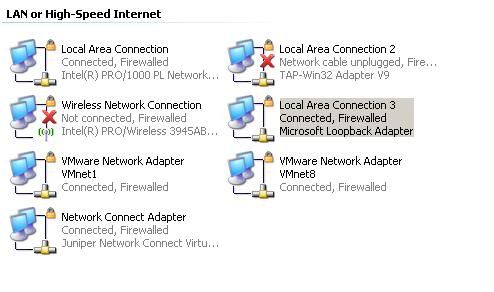
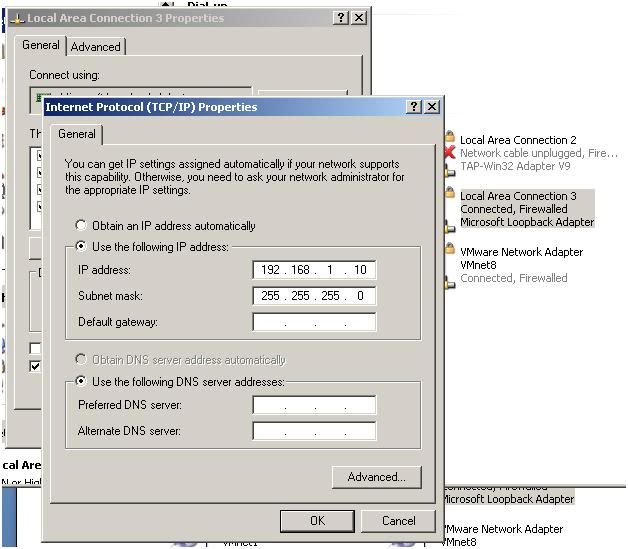
For Linux flatform, we add host information to host file instead of creating loopback card.
Require RAM 4GB
OBI 11g is different from OBI 10g, one of the differences is using weblogic and EM (Enterprise Management) to manage services. To use OBI 11g, you have to create 1 repository that is 2 schemas created on database (you don't have to do this for OBI 10g).
1. Prepair
- Download Oracle BI 11g and Repository CreationUtility on http://www.oracle.com/technetwork/middl ... 40521.html. There are some features integrated in OBIEE such as Oracle BI Publisher, Oracle BI Delivery.
- Unzip downloaded files and copy them to 1 folder:
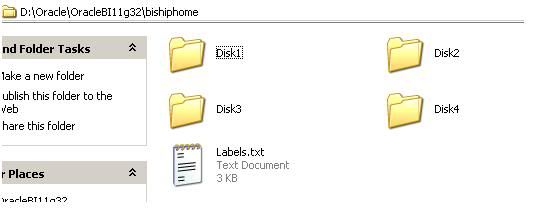
- Create database user that is used to create OBI Repository using Repository Creation Utility
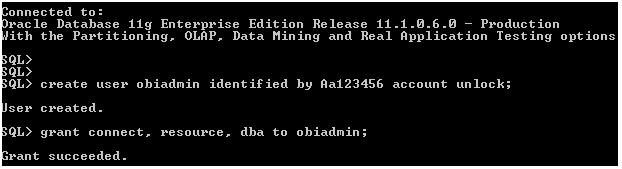

- Check database connection
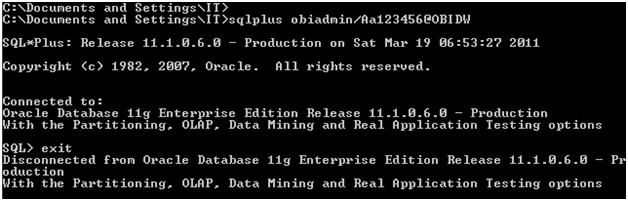
- Create loopback card to ensure you have 1 static IP Address
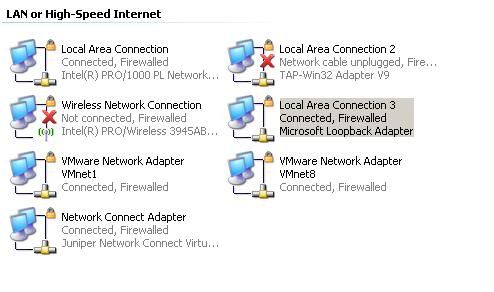
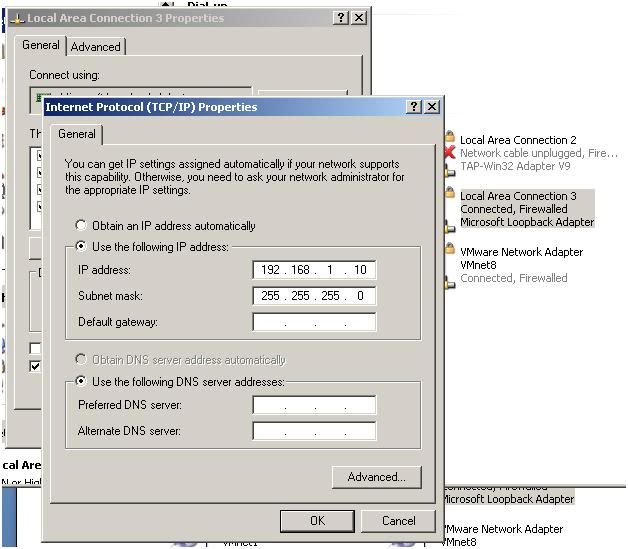
2. Setup OBI Repository Creation Utility
- Unzip downloaded file ofm_rcu_win32_11.1.1.3.3_disk1_1of1.zip
- Run file rcu.bat
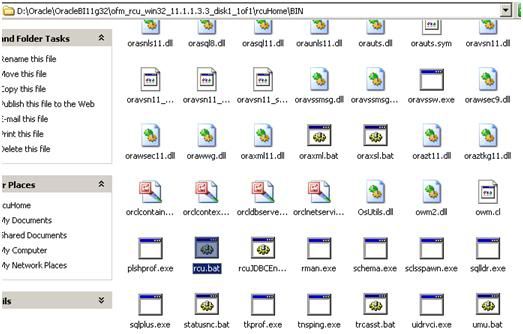
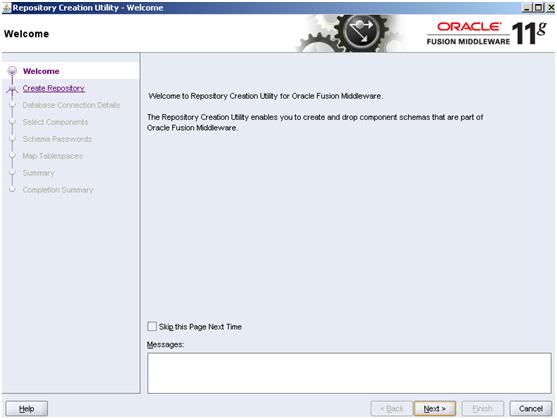
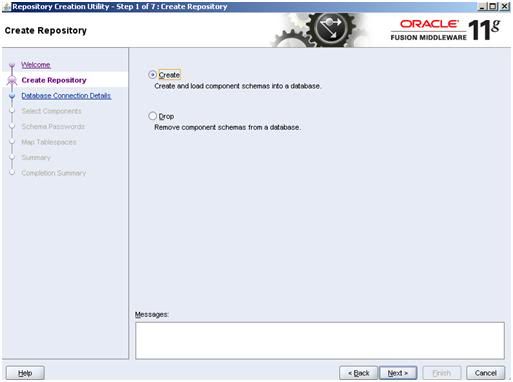
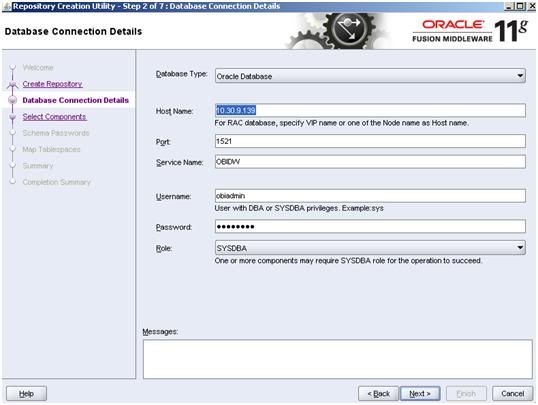
Put the information of hostname, port, service name, user information. Oracle recommended you should you sysdba user to create OBI repository.
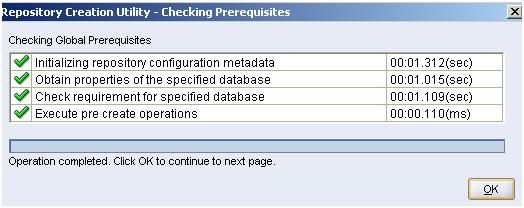
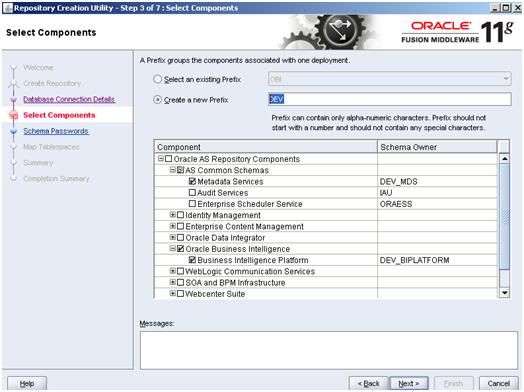
You should check the checkboxes like above figure. Oracle BI Repository will be contained in 2 schemas that are Prefix_MDS and Prefix_BIPLATFORM.
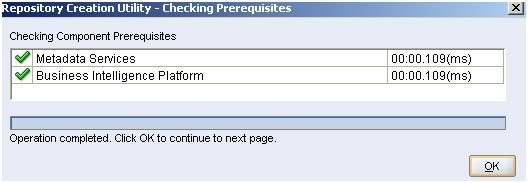
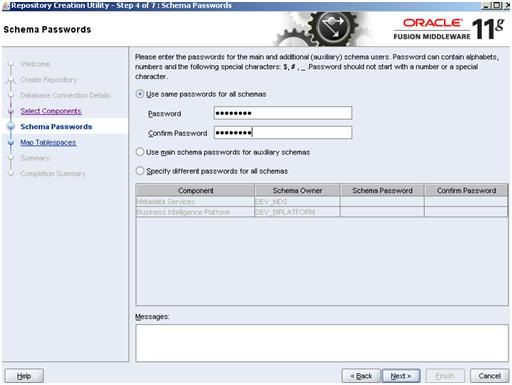
Put the schemas password should be created.
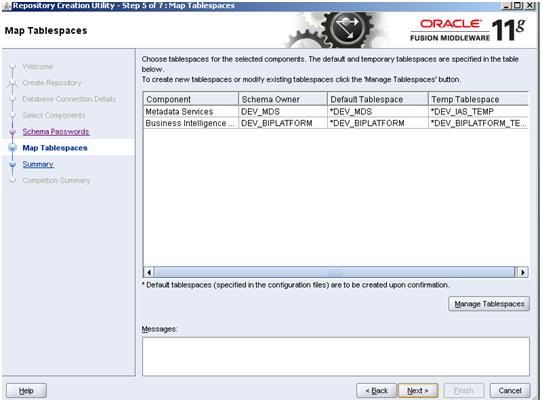
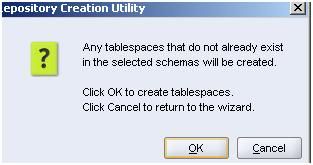
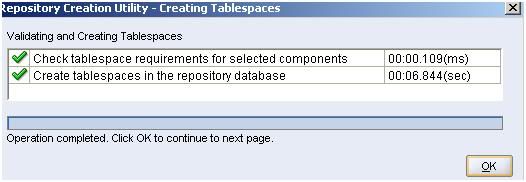
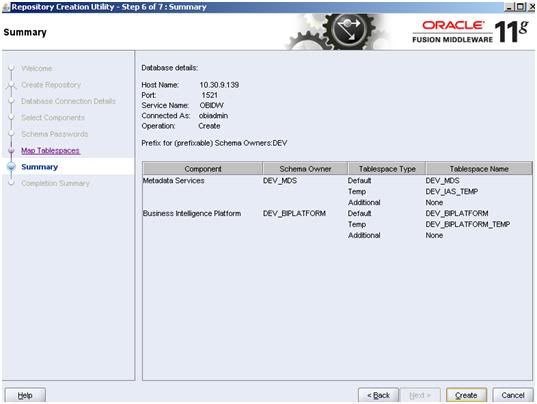
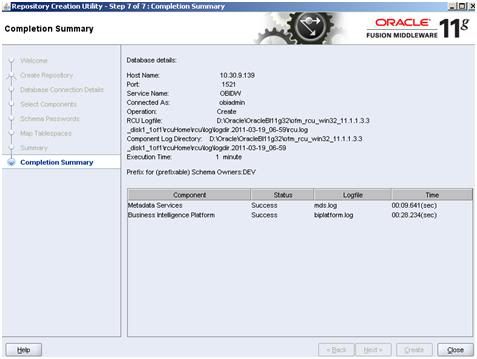
- Unzip downloaded file ofm_rcu_win32_11.1.1.3.3_disk1_1of1.zip
- Run file rcu.bat
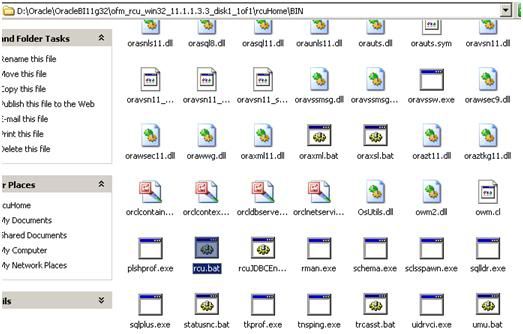
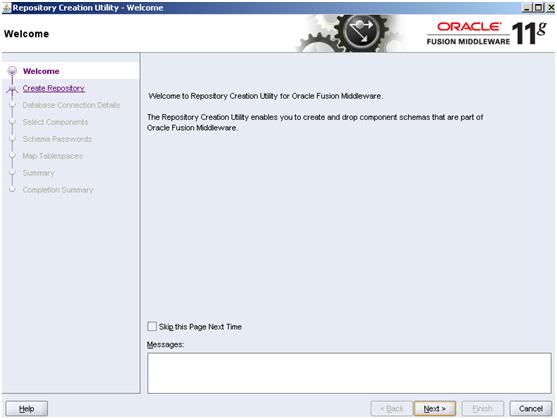
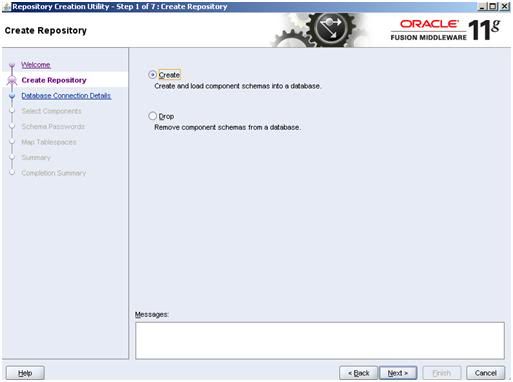
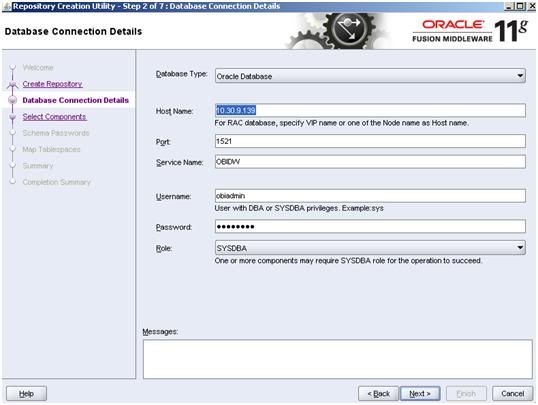
Put the information of hostname, port, service name, user information. Oracle recommended you should you sysdba user to create OBI repository.
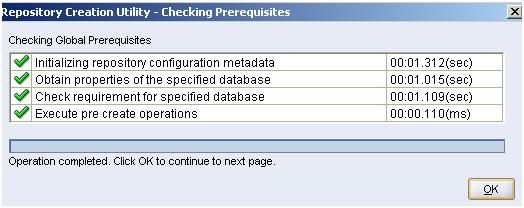
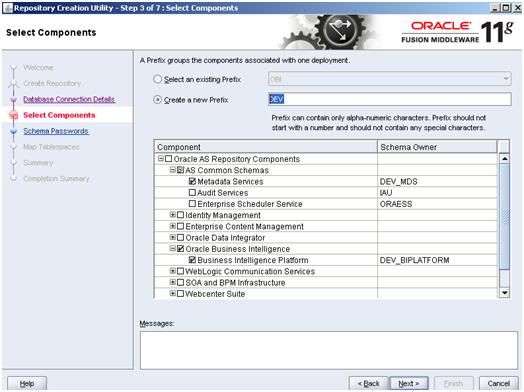
You should check the checkboxes like above figure. Oracle BI Repository will be contained in 2 schemas that are Prefix_MDS and Prefix_BIPLATFORM.
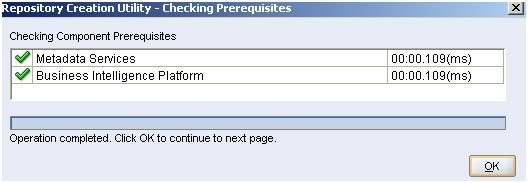
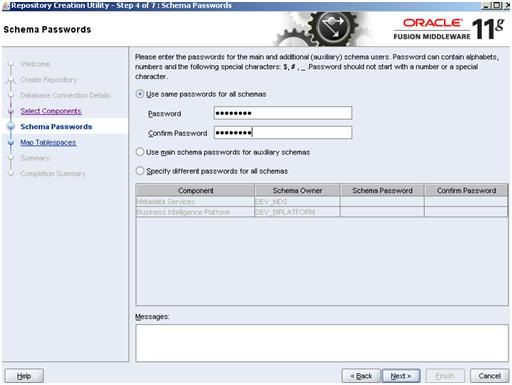
Put the schemas password should be created.
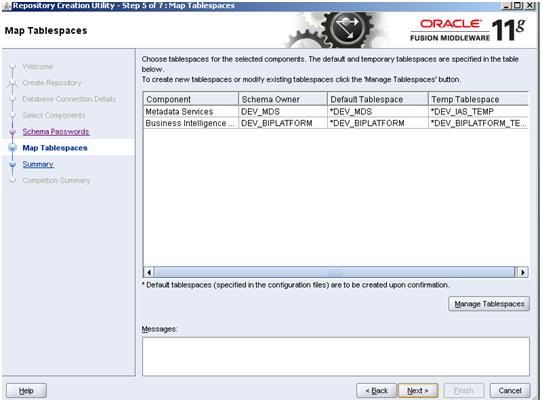
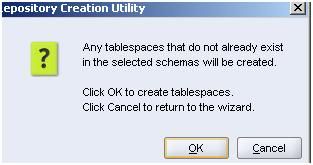
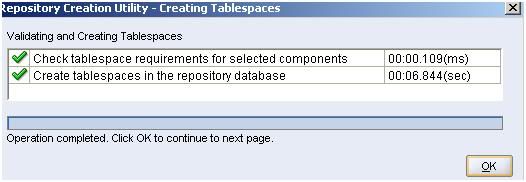
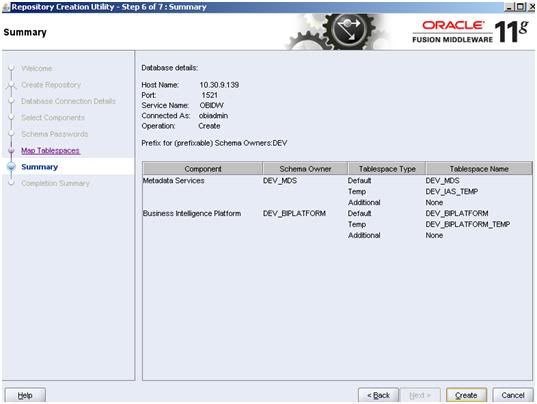
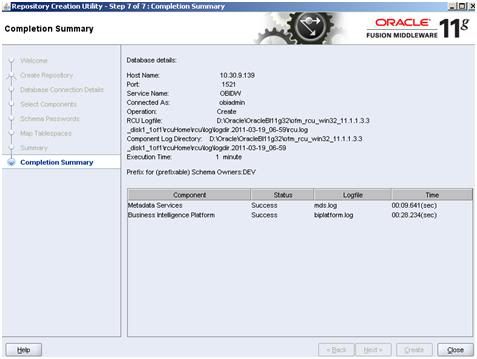
3. Setup Oracle BI EE
Run file setup.exe in Disk1 folder
Run file setup.exe in Disk1 folder
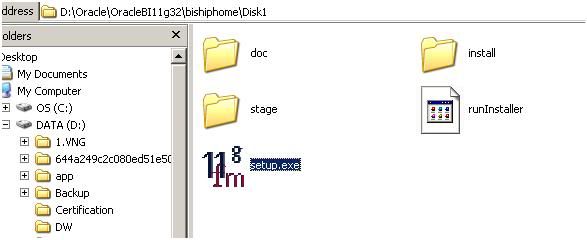
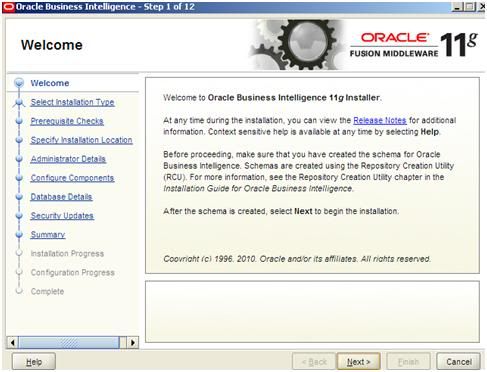
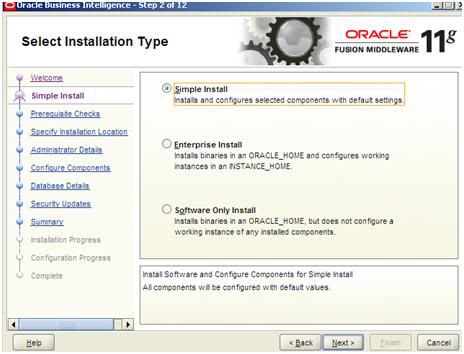
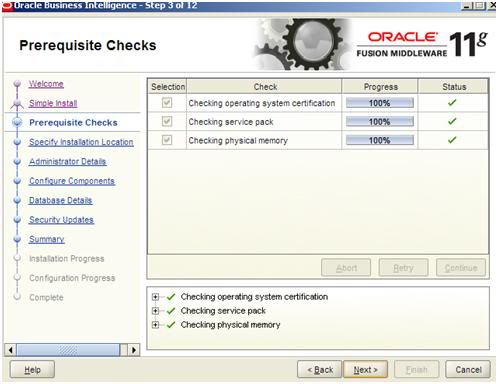
Chọn đường dẫn chứa OBI.
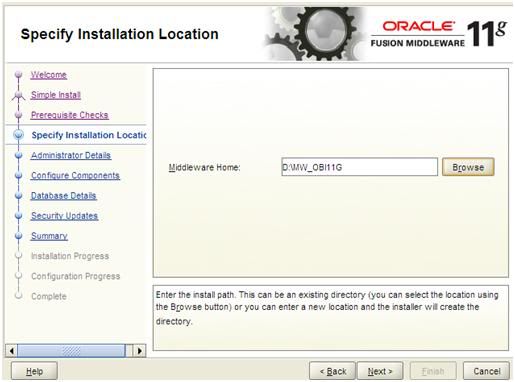
Fill the weblogic password:
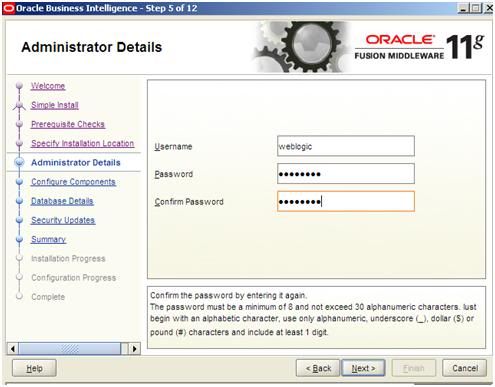
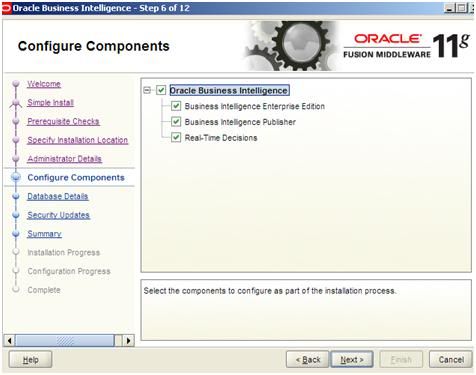
Fill the information of DEV_BIPLATFORM that has been created at step 3
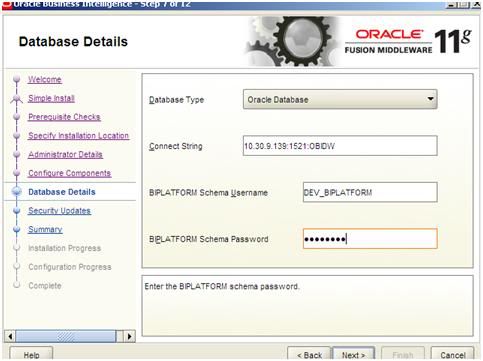
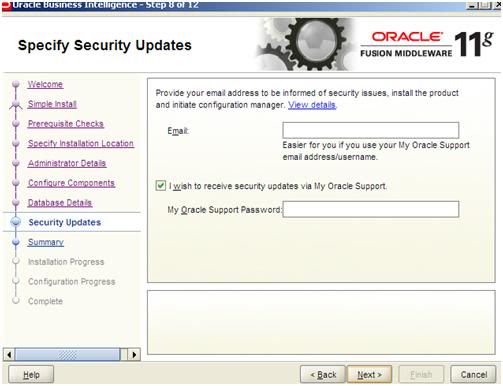
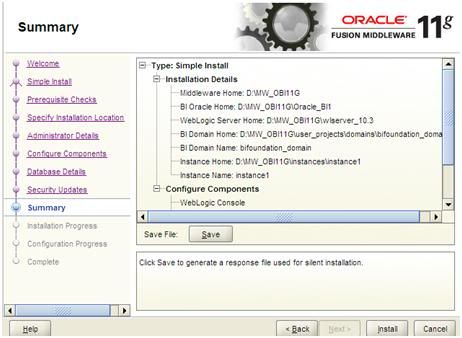
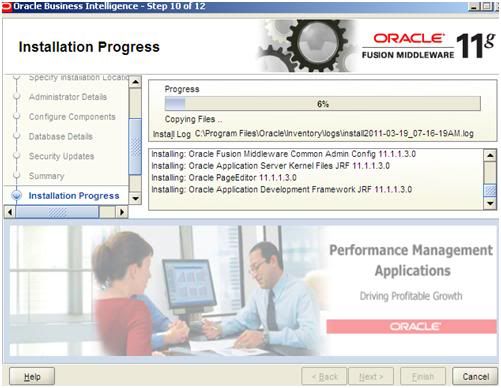
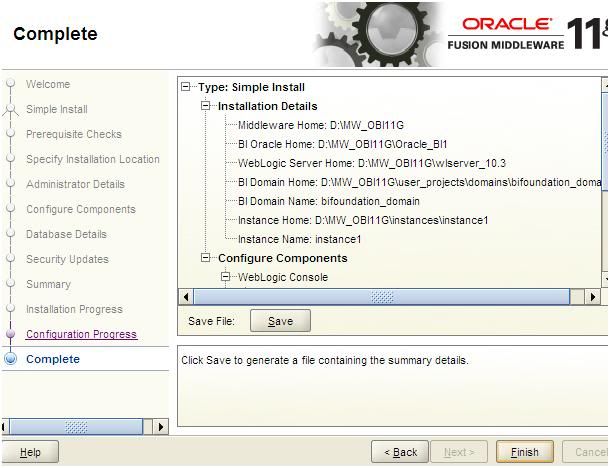
4. Start/Stop BI Services
- Create file boot.properties in D:\MW_OBI11G\user_projects\domains\bifoundation_domain\servers\bi_server1\security folder
Edit file and add 2 following rows:
username=weblogic
password=Password
Password is the password we created for weblogic user.
Copy file boot.properties to D:\MW_OBI11G\user_projects\domains\bifoundation_domain\servers\AdminServer\security folder
- Create Script folder
- Create some new following files:
Start Weblogic.bat
@echo off
cls
d:
D:\MW_OBI11G\user_projects\domains\bifoundation_domain\bin\startWebLogic.cmd
Run script until you see the IP Address.
Start Opmn.bat
cls
d:
D:\MW_OBI11G\instances\instance2\bin\opmnctl startall
Start Bi-server.bat
@echo off
cls
d:
D:\MW_OBI11G\user_projects\domains\bifoundation_domain\bin\startManagedWebLogic.cmd bi_server1
Run script until you see the IP Address.
- Create file boot.properties in D:\MW_OBI11G\user_projects\domains\bifoundation_domain\servers\bi_server1\security folder
Edit file and add 2 following rows:
username=weblogic
password=Password
Password is the password we created for weblogic user.
Copy file boot.properties to D:\MW_OBI11G\user_projects\domains\bifoundation_domain\servers\AdminServer\security folder
- Create Script folder
- Create some new following files:
Start Weblogic.bat
@echo off
cls
d:
D:\MW_OBI11G\user_projects\domains\bifoundation_domain\bin\startWebLogic.cmd
Run script until you see the IP Address.
Start Opmn.bat
cls
d:
D:\MW_OBI11G\instances\instance2\bin\opmnctl startall
Start Bi-server.bat
@echo off
cls
d:
D:\MW_OBI11G\user_projects\domains\bifoundation_domain\bin\startManagedWebLogic.cmd bi_server1
Run script until you see the IP Address.
- Navigate http://localhost:7001/em
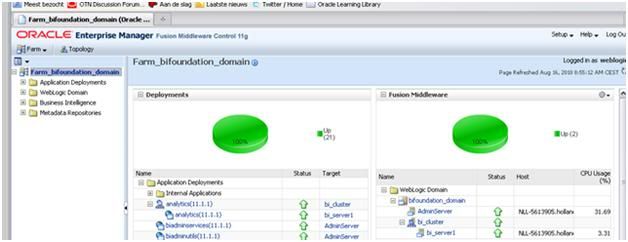
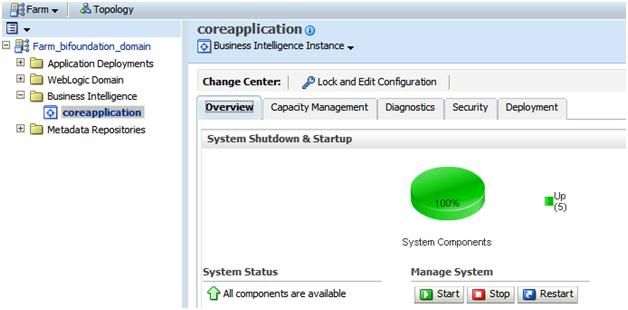
- Navigate http://localhost:7001/console/
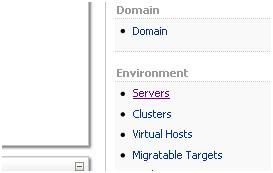
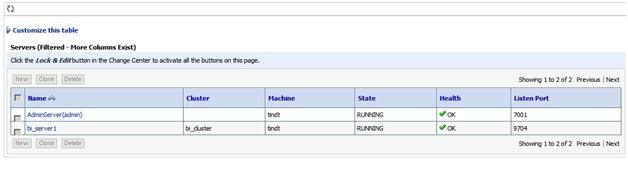
- Navigate http://localhost:9704/analytics
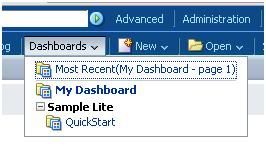
For learning OBIEE, you can navigate to following tutorial:
http://www.oracle.com/technetwork/middl ... index.html
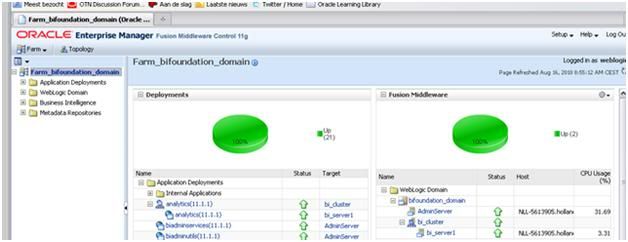
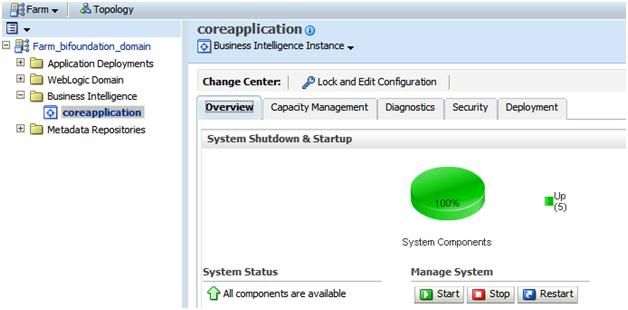
- Navigate http://localhost:7001/console/
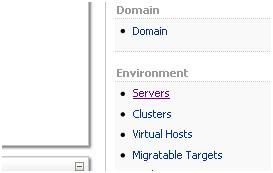
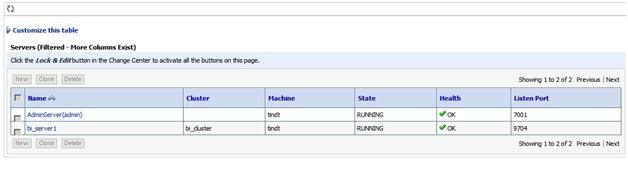
- Navigate http://localhost:9704/analytics
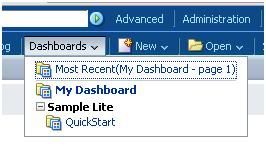
For learning OBIEE, you can navigate to following tutorial:
http://www.oracle.com/technetwork/middl ... index.html
No comments:
Post a Comment